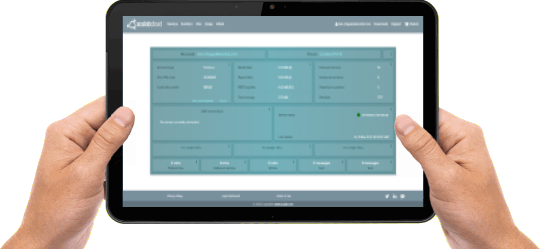Manage Your Cloud Account
The Cloud Console is where you manage your Cloud account and Services. You can upload media files, configure Text-To-Speech voices, purchase and manage your telephone numbers, review REST logs and monitor your monthly usage and costs.
Finding Your Way Around the Cloud Console
All features on the Cloud Console are available via the navigation menu. On the left are the home page link and menu items for managing your services, numbers, and files and for monitoring your usage. On the right are items for managing your account, downloading API packages and accessing support.
Getting Started
The Cloud Console features a set of Quickstart Guides that help you to learn how to set up and run applications on Aculab Cloud. They guide you through the differences between the REST and UAS APIs, the use of Inbound and Outbound Services to run your applications and how to use the various web services to initiate an outbound call.
There is a wealth of documentation describing the features supported by the APIs and managed by the Cloud Console. This includes guides, examples, tutorials, FAQs and pricing information. Each API package contains templates and sample code to help you to learn how to build applications quickly.
Dashboard
The Cloud Console's home page shows a summary of your account, including a list of any active UAS connections on your account and recent usage statistics. For more detailed usage you can select usage on the menu.
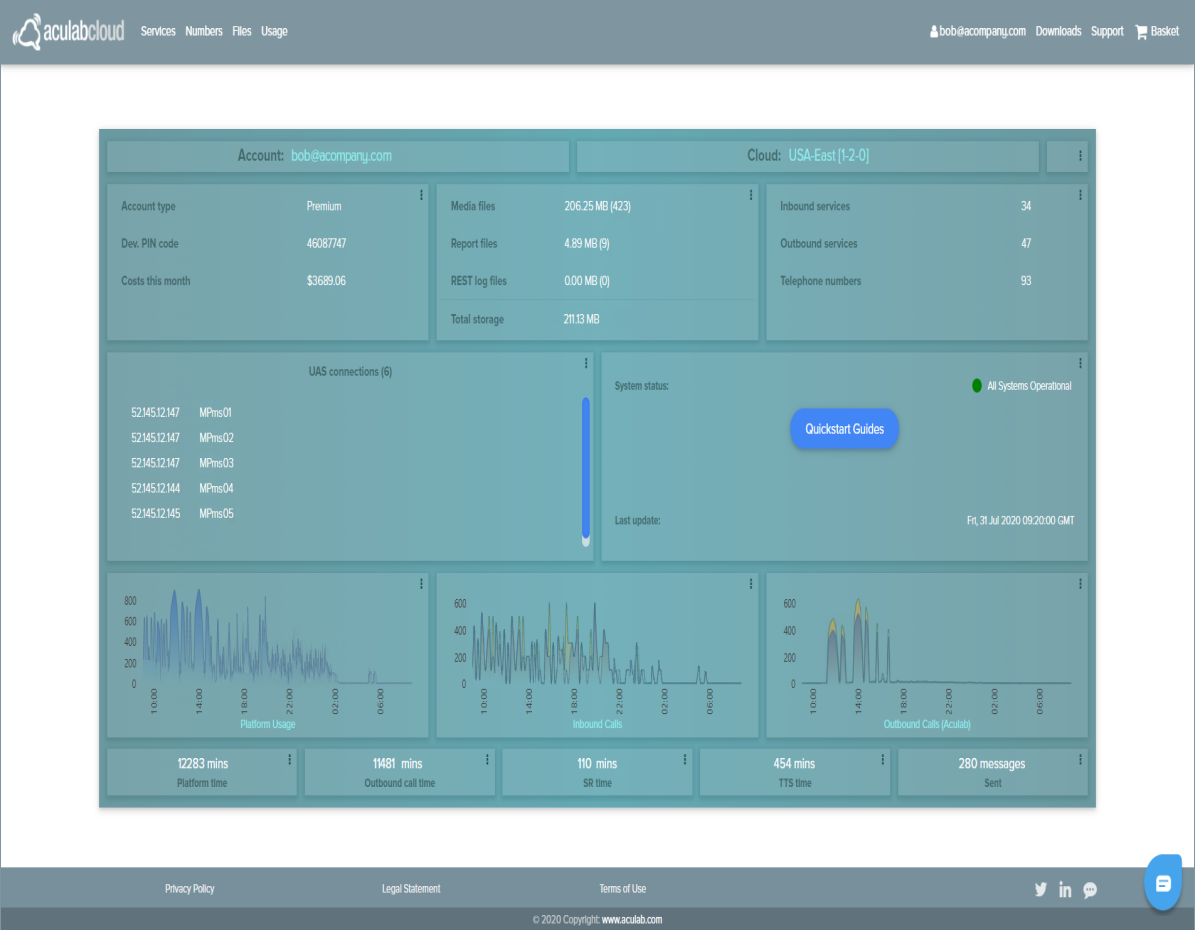
Services
These are services that handle your outbound calls and inbound calls/messages, together with voice biometrics services that verify a speaker.
You set up an Inbound Service on a telephone number or SIP address to run one of your applications when it receives an inbound call.
Inbound (PSTN and SIP) calls are free (you just pay the platform rate). Developer accounts include use of a range of dedicated test telephone numbers.
For purchased telephone numbers that support SMS messaging the Inbound Service can notify a supplied URL when it receives a message.
You set up an Outbound Service to point to one of your applications. You then tell Aculab Cloud when you want to make a call via a simple web service. Once you have upgraded to a Production account you can make outbound calls using Aculab Cloud's own telephony provider or use your own choice of provider.
Each Outbound Service runs an outbound application and is password protected.
Live Speaker Detection determines whether a human, answering machine or fax machine has answered.

You set up Voice biometric User groups to manage users that will use Voice biometrics to verify their voice. You can create access keys that protect access to each user group's biometric voice data.
Numbers
Here you can manage your inbound telephone numbers and associated registered addresses that are required by some countries when purchasing telephone numbers. For outbound you can list any 3rd-party Outbound Call Providers available to you and the caller IDs that are required when making outbound calls.
Once you have upgraded from a Developer Account and added sufficient funds you can purchase telephone numbers.
Files
You manage all your cloud files from here. Your applications can play or record audio files and send and receive fax files that reside on the cloud.
If you are running REST applications you can download the log files that are written for each run from here.
Usage
This menu contains various facilities to display usage information. It includes graphical illustrations of usage on your account for selected time periods. You can choose what type of data to display and the data is refreshed automatically.
You can generate report files for a selected period and download them.
Also, you can list any WebRTC clients that are registered.
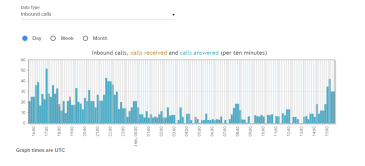
Account
The account menu has your username as a header. It provides facilities to manage your account profile, accounting features such as limits on your credit that will trigger notifications, your API access keys and operational settings such as your default TTS voice.
Once you have upgraded to a Production account you can then add funds, make outbound calls, and from the Numbers menu, purchase inbound telephone numbers.
Downloads
From here you can download all available Aculab Cloud packages for the REST API and the UAS API for all supported languages.
You can build voice, fax and SMS message REST applications that run in your own web server using the REST API. Writing REST applications is simplified by downloading and using one of the high-level language wrappers. Your Outbound and Inbound Services point to the URL of the First Page of your application. Your First Page responds with a list of telephony actions to perform, after which the next page or your application is requested.
Alternatively you can download a User Application Server (UAS) that will host your voice and fax applications and maintain connection to Aculab Cloud. Your Outbound and Inbound Services start instances of your applications that you have installed in your UAS as required. You can concentrate on writing your advanced telephony apps without having to worry about web service configuration.
Support
The support menu provides a variety of support resources and links. There are some quickstart guides to help you get going, documentation including example code and FAQs, pricing information, system status and support centre links.
Basket
Your shopping basket contains any telephone numbers you are in the process of purchasing.